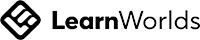Google Translate Hack for Teachers & Learners
Google Translate’s Best Hidden Feature
(You’ll Use This Every Day!)
We all know Google Translate is handy. Quick translations, pronunciation help, and a lifeline for learners stuck on an unknown word. But did you know it’s got a brilliant hidden feature that can supercharge vocabulary practice?
This clever little trick lets your learners collect new words, save them, export them—and turn them into digital flashcards in minutes. It's easy, effective, and links seamlessly with tools you probably already use.
A huge thank you to Russell Stannard for highlighting this—it’s too good not to share.
Who Is This For?
If you’re an English language teacher looking for ways to help your learners take charge of their vocabulary outside the classroom, this one’s for you.
What You’ll Need
- A laptop or desktop (unfortunately, this one doesn’t work on phones)
- A Google account (for Translate and Sheets)
- A Quizlet account (free is fine)
Step 1: Translate and Save Words in Google Translate
Start by heading to Google Translate.
Choose the language you’re learning or teaching. For most learners, that’ll be translating from their first language into English.
Type in a word, a phrase, or even a whole sentence. Once the translation appears, you’ll see a little star icon next to it. Click the star to save the translation.
Do this with several words or phrases to build up your personal vocabulary bank.
Step 2: Export Your Vocabulary List to Google Sheets
Once you’ve saved a few entries, click the “Saved” tab in Google Translate. You’ll see your growing list of vocabulary.
Now here’s the magic:
At the top right, you’ll find a small export icon. Click it and confirm,
and your saved translations are automatically sent to a Google Sheet.
The sheet includes two tidy columns—your source language on one side, and English on the other. Perfect for flashcard creation.
Step 3: Create Flashcards in Quizlet
Now that you’ve got your list, it’s time to turn it into something interactive.
1. Highlight and copy the two columns from your Google Sheet.
2. Go to Quizlet.com and log in or create a free account.
3. Click Create and choose Flashcard Set.
4. Use the Import button to paste your list.
5. Click Import, give your set a name (e.g., "German Vocab Week 1"), and hit Create.
That’s it—you’ve now got a flashcard set your learners can use on their phones, complete with audio, testing options, and even games. It’s interactive, engaging, and a fantastic way to build vocabulary outside the classroom.
Why This Is So Useful
This is such an easy win for learners—and for teachers too.
It gives learners a practical way to:
- Collect new words they come across in reading or class
- Save and organise them
- Practise them regularly with a tool that’s mobile-friendly and fun
And the best part? It takes you out of the equation—no extra marking, no extra admin, just a bit of guidance to help them build great habits.
Want More Tips Like This?
If this post was useful, you can subscribe to my YouTube channel where I share a new video every week with ideas for English teachers at all stages of their journey.
And don’t forget to check out my website for loads more resources—especially if you’re doing CELTA or supporting novice teachers.
Thanks for reading—and happy teaching!
THANK YOU!
If you don't see it, please check your Junk or Promotion folders and add jo.gakonga@elt-training.com to your contacts.
THANK YOU!
If you don't see it, please check your Junk or Promotion folders and add jo.gakonga@elt-training.com to your contacts.